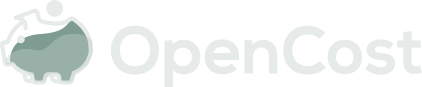Installing on Google Cloud Platform (GCP)
OpenCost may be installed on Kubernetes clusters running on Compute Engine Virtual Machines or on Google Kubernetes Engine (GKE). You will need to install Prometheus, configure your cluster, and then install OpenCost.
You will need to install Prometheus, create your OpenCost namespace, configure your cluster pricing and cloud costs, and then install OpenCost.
Install Prometheus
Prometheus is a prerequisite for OpenCost installation. OpenCost requires Prometheus for scraping metrics and data storage. For the installation of Prometheus please use the following command:
helm install prometheus --repo https://prometheus-community.github.io/helm-charts prometheus \
--namespace prometheus-system --create-namespace \
--set prometheus-pushgateway.enabled=false \
--set alertmanager.enabled=false \
-f https://raw.githubusercontent.com/opencost/opencost/develop/kubernetes/prometheus/extraScrapeConfigs.yaml
This will install Prometheus in the prometheus-system namespace with default settings for use with OpenCost.
If you wish to use a different Prometheus installation or work with another compatible technology, please refer to the Prometheus installation page.
GCP Managed Prometheus
Failure of OpenCost's PromQL Queries
If you use GCP Managed Prometheus, OpenCost's Prometheus queries may fail. This issue arises due to the relabeling performed by GCP Managed Prometheus, which renames the namespace label as exported_namespace, disrupting OpenCost's operation.
When this issue occurs, you may encounter an error message similar to the one below:
ERR CostDataRange: Request Error: Prometheus communication error: 422 (Unprocessable Entity) Headers: { Content-Type: [ application/json; charset=UTF-8 ], Server: [ ESF ], Vary: [ Origin, X-Origin, Referer ], X-Frame-Options: [ SAMEORIGIN ], Cache-Control: [ private ], X-Content-Type-Options: [ nosniff ], X-Xss-Protection: [ 0 ], Date: [ Thu, 28 Sep 2023 10:33:58 GMT ] }, Body: {"status":"error","errorType":"execution","error":"found duplicate series for the match group {namespace=\"redacted\", persistentvolumeclaim=\"redacted\"} on the left hand-side of the operation: [{namespace=\"redacted\", persistentvolumeclaim=\"redacted\", storageclass=\"standard\", volumename=\"redacted\"}, {namespace=\"redacted\", persistentvolumeclaim=\"redacted\", storageclass=\"standard\", volumename=\"redacted\"}];many-to-many matching not allowed: matching labels must be unique on one side"} Query: avg(avg(kube_persistentvolumeclaim_info{volumename != "", }) by (persistentvolumeclaim, storageclass, namespace, volumename, cluster_id, kubernetes_node)
*
on (persistentvolumeclaim, namespace, cluster_id, kubernetes_node) group_right(storageclass, volumename)
sum(kube_persistentvolumeclaim_resource_requests_storage_bytes{}) by (persistentvolumeclaim, namespace, cluster_id, kubernetes_node, kubernetes_name)) by (persistentvolumeclaim, storageclass, namespace, cluster_id, volumename, kubernetes_node)
To resolve this issue, you need to edit the CRD's PodMonitoring and ClusterPodMonitoring and set the targetLabels key to the following value to turn off the labels override:
targetLabels:
metadata: []
For more details, please refer to this discussion.
Create the OpenCost Namespace
Create the opencost namespace for your installation:
kubectl create namespace opencost
Alternate namespaces may be used if necessary.
GCP Configuration
Cost Allocation
OpenCost is designed to automatically identify the cloud service provider (CSP) in use by reading node information from node.spec.providerID. When Google Cloud Platform (GCP) is detected as the provider, OpenCost attempts to retrieve data for node pricing. This process utilizes the GCP Cloud Billing API, which necessitates an API key.
Configuring GCP Pricing
To enable OpenCost to fetch pricing information from your GCP project, you must generate an API key to replace the default key in the CLOUD_PROVIDER_API_KEY environment variable. You will need to follow the instructions provided in Get Google Cloud pricing information:
- Activate the Cloud Billing API.
- Generate an API key with the appropriate access permissions.
- Optionally, you can edit the key to restrict its access to the Cloud Billing API.
Add the GCP API Key to OpenCost
opencost:
exporter:
cloudProviderApiKey: "op3nco57op3Nco57OP3Nco57op3nco57op3Nco57"
Or you can pass it from the CLI to Helm with the following flag:
--set opencost.exporter.cloudProviderApiKey='op3nco57op3Nco57OP3Nco57op3nco57op3Nco57'
GCP Cloud Costs
The Cloud Costs feature is included in the stable releases as of 1.108.0. Please ensure you have the latest release to access this new feature.
To configure OpenCost for your GCP account, create a GCP service key with the following commands in your command line to generate and export one. Make sure your GCP project is where your external costs are being run.
export PROJECT_ID=$(gcloud config get-value project)
gcloud iam service-accounts create compute-viewer-opencost --display-name "Compute Read Only Account Created For OpenCost" --format json
gcloud projects add-iam-policy-binding $PROJECT_ID --member serviceAccount:compute-viewer-opencost@$PROJECT_ID.iam.gserviceaccount.com --role roles/compute.viewer
gcloud projects add-iam-policy-binding $PROJECT_ID --member serviceAccount:compute-viewer-opencost@$PROJECT_ID.iam.gserviceaccount.com --role roles/bigquery.user
gcloud projects add-iam-policy-binding $PROJECT_ID --member serviceAccount:compute-viewer-opencost@$PROJECT_ID.iam.gserviceaccount.com --role roles/bigquery.dataViewer
gcloud projects add-iam-policy-binding $PROJECT_ID --member serviceAccount:compute-viewer-opencost@$PROJECT_ID.iam.gserviceaccount.com --role roles/bigquery.jobUser
gcloud iam service-accounts keys create ./compute-viewer-opencost-key.json --iam-account compute-viewer-opencost@$PROJECT_ID.iam.gserviceaccount.com
You can then get your service account key:
cat compute-viewer-opencost-key.json
<KEY_JSON>is the GCP service key created above. This value should be left as a JSON when inserted into the configuration object<PROJECT_ID>is the Project ID in the GCP service key.<BILLING_DATA_DATASET>requires a BigQuery dataset prefix (e.g. billing_data) in addition to the BigQuery table name. A full example isbilling_data.gcp_billing_export_v1_018AIF_74KD1D_534A2.
Set these values into the to the GCP array in the cloud-integration.json:
{
"gcp": {
"bigQuery": [
{
"projectID": "<GCP_PROJECT_ID>",
"dataset": "detailedbilling",
"table": "gcp_billing_export_resource_v1_0121AC_C6F51B_690771",
"authorizer": {
"authorizerType": "GCPServiceAccountKey",
"key": {
"type": "service_account",
"project_id": "<GCP_PROJECT_ID>",
"private_key_id": "<PRIVATE_KEY_ID>",
"private_key": "<PRIVATE_KEY>",
"client_email": "<CLIENT_EMAIL>",
"client_id": "<CLIENT_ID>",
"auth_uri": "https://accounts.google.com/o/oauth2/auth",
"token_uri": "https://oauth2.googleapis.com/token",
"auth_provider_x509_cert_url": "https://www.googleapis.com/oauth2/v1/certs",
"client_x509_cert_url": "https://www.googleapis.com/robot/v1/metadata/x509/<CERT_NAME>"
}
}
}
]
}
}
Using GCP Workload Identity
If you're using GKE with Workload Identity, you can configure OpenCost to use Workload Identity instead of a service account key. This is a more secure approach as it eliminates the need to manage service account keys. To use Workload Identity, modify the cloud-integration.json configuration as follows:
{
"gcp": {
"bigQuery": [
{
"projectID": "<GCP_PROJECT_ID>",
"dataset": "detailedbilling",
"table": "gcp_billing_export_resource_v1_0121AC_C6F51B_690771",
"authorizer": {
"authorizerType": "GCPWorkloadIdentity"
}
}
]
}
}
When using Workload Identity, make sure that:
- Your GKE cluster has Workload Identity enabled
- The Kubernetes service account used by OpenCost is properly bound to a GCP service account with the necessary permissions (compute.viewer, bigquery.user, bigquery.dataViewer, and bigquery.jobUser roles)
Load the cloud-integration.json into a Kubernetes secret in your opencost namespace.
kubectl create secret generic cloud-costs --from-file=./cloud-integration.json --namespace opencost
Update your local OpenCost Helm values file to match the name of the secret and enable Cloud Costs:
opencost:
cloudIntegrationSecret: cloud-costs
cloudCost:
enabled: true
You may refer to the Cloud Costs documentation for configuring Cloud Costs for multiple accounts and cloud service providers.
Install OpenCost
Helm is the preferred installation method for OpenCost.
Using the OpenCost Helm Chart
You may check out the source for the OpenCost Helm Chart or you may install the Helm chart directly to your Kubernetes cluster. Review the values.yaml for the settings available for customization. With your custom settings in the Helm values file local.yaml, install OpenCost:
helm install opencost --repo https://opencost.github.io/opencost-helm-chart opencost \
--namespace opencost -f local.yaml
Updating OpenCost via Helm
Upgrading the Helm chart version or updating settings may be done with the following:
helm upgrade opencost --repo https://opencost.github.io/opencost-helm-chart opencost \
--namespace opencost -f local.yaml